How to schedule calls on WhatsApp: Step-by-step guide

Webdesk
|
14 Nov 2024
The pandemic has changed our workplaces from traditional offices to online environments, demonstrating that meetings can occur anywhere.
As a working individual, you’ve probably noticed that organizing virtual meetings and waiting for responses can consume a lot of time.
WhatsApp, a popular application on most users’ devices, features an “Events” option that streamlines the scheduling process.
The function enables you to arrange calls directly within WhatsApp, simplifying the setup of virtual meetings without the hassle of using multiple applications. If you think this could be beneficial, here’s a guide on how to schedule calls using WhatsApp.
Steps to schedule calls on WhatsApp
Step 1: Launch WhatsApp on your smartphone.
Step 2: Navigate to the group where you wish to arrange the call.
Step 3: Click on the paperclip icon located in the message bar and select “Event”.
Step 4: Choose “Create Event,” then enter the event name and specify the date and time.
Step 5: Enable the toggle if you want the meeting to take place via link and tap the “Send” icon.
With this, you’ve bypassed the lengthy process of generating external links for Microsoft Teams, Google Meet, and Zoom meeting spaces.
Once you’ve scheduled the meeting in any WhatsApp Group, all group members will get a notification to join the call at the designated time.






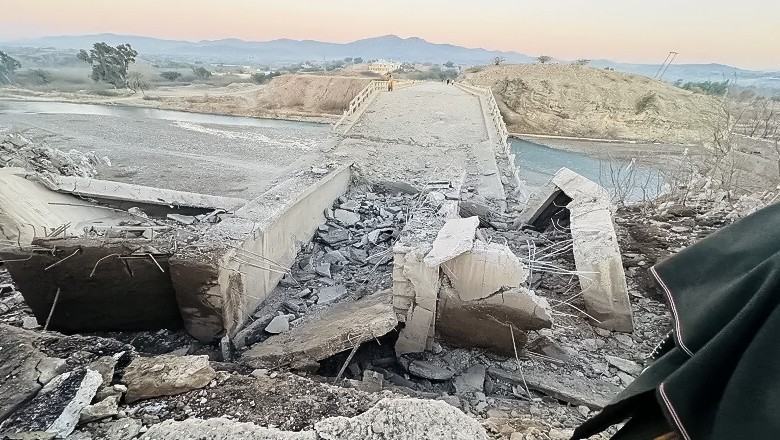
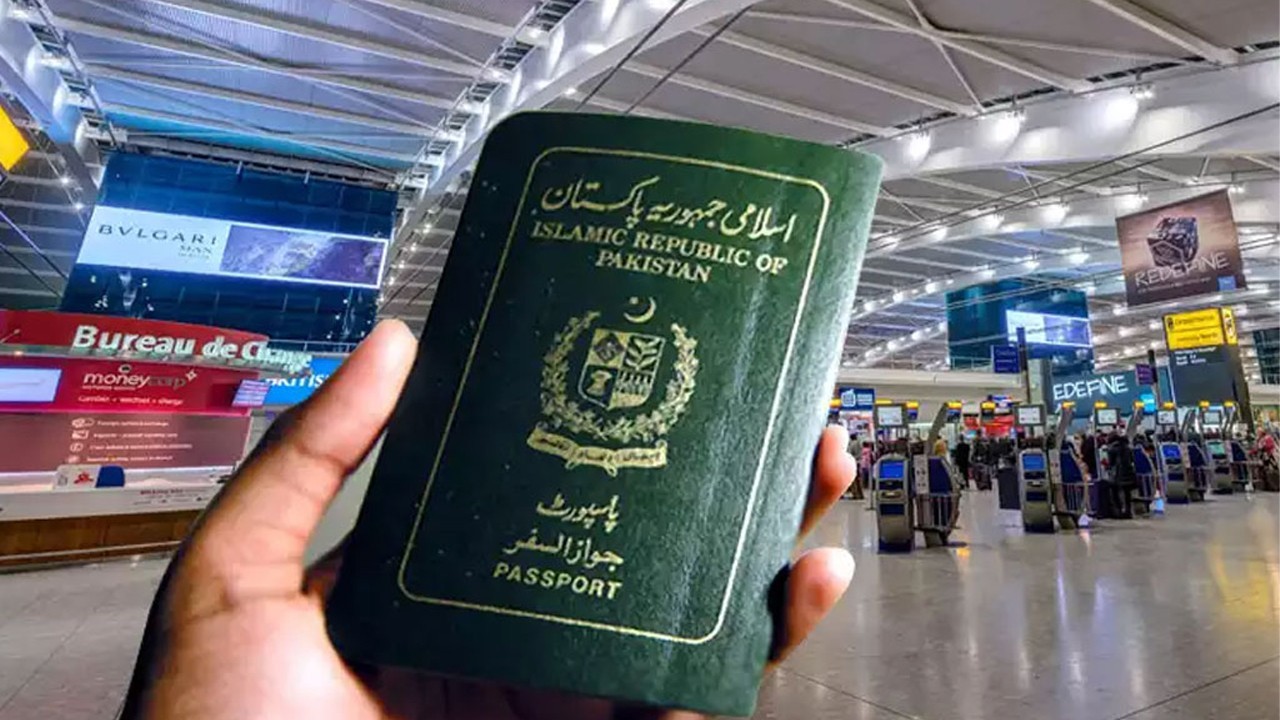




Comments
0 comment